Overview of the WooCommerce Featured Product Block
The WooCommerce Featured Product Block is a powerful tool for highlighting your best products in an eye-catching call-to-action block.
Designed specifically for the Gutenberg editor, this block allows you to showcase featured products prominently on your WordPress site, enhancing visibility and driving sales.
With easy customization and seamless integration with WooCommerce, it’s the perfect solution for promoting your top-selling items or special offers.
Featured Product Block: Example:
With the Featured Product Block for WooCommerce, you have full control over elements colors and sizing to customize the product to display exactly as you want it to.
Fully customizable… you’re able to change layouts, widths, sizing and colors, and lots more…
Adding the WooCommerce Featured Product block
Adding a WooCommerce Featured Product block is very simple… You can select to add a new block by clicking on the little plus icon and search for “featured product” and then you should see it appear in the block.
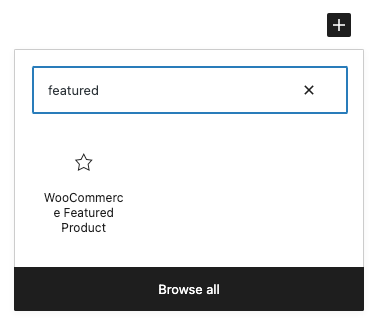
The other option to add the block is be finding it in the left sidebar under the “Blockons Blocks” category. Scroll down until you find it, or search in the search bar at the top of the sidebar.
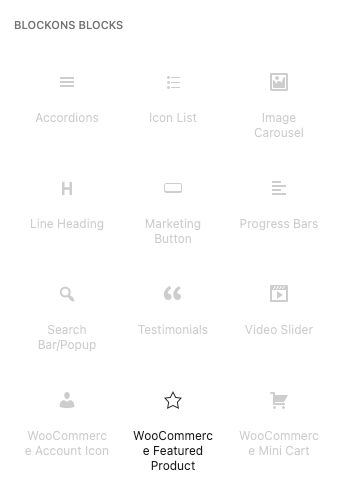
Editing the WooCommerce Featured Product block
Once you’ve added the product block to the page and you have the block selected, it will ask you to “Select a product to display”… You will find the product select setting in the sidebar. This may take a few seconds to load, depending on the amount of products you have listed on your site.
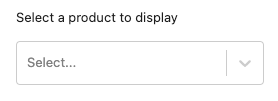
Once it’s loaded, you can open the drop down and select a product you want to display in the featured product block.
You are also able to adjust layouts and sizing for the featured product, display or remove certain elements and also choose to have a link to the product page or have the Add to Cart button so a user can add it to their cart to purchase.
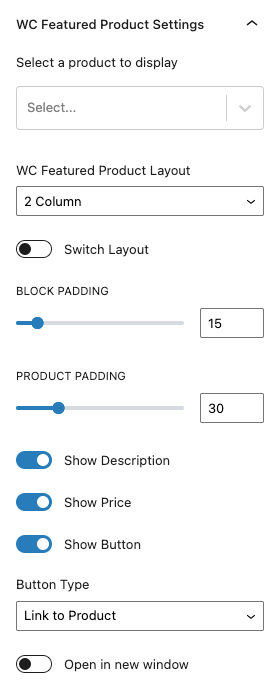
For the Add to Cart option, if it is a variable product, the user will then still need to go to the product page to select their variation, and then add the variation product to their cart.
The design settings for the WooCommerce Featured Product block allow you to adjust all colors and sizing for the text(s), as well as layout widths and colors.
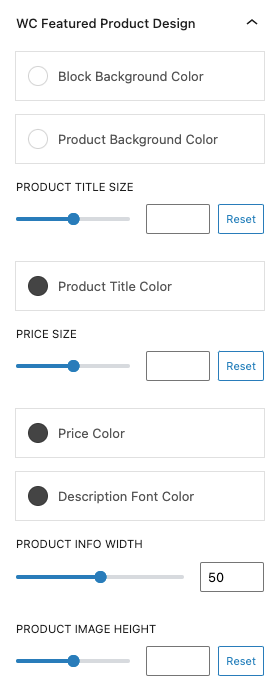
If you think of extra features that may be useful to this block or you simply need help setting up the product block then please get in contact.
Benefits of Using the WooCommerce Featured Product Block
Using the WooCommerce Featured Product Block offers numerous advantages for your online store:
- Increased Product Visibility: Highlight your best products in a prominent location to attract more attention from visitors.
- Enhanced User Engagement: An attractive call-to-action block encourages users to explore featured products and take action.
- Boosted Sales: By showcasing top products or special promotions, you can possibly drive more sales and conversions.
- Seamless Integration: Fully compatible with WooCommerce, ensuring a smooth and hassle-free experience.
- Customizable Design: Easily adjust the block’s appearance to match your site’s branding and style.
Blockons WC Featured Product Block: Key Features
The WooCommerce Featured Product Block is packed with features to help you create compelling product showcases:
- Customizable Call-to-Action: Add eye-catching titles, descriptions, and buttons to entice users to explore featured products.
- Responsive Design: Ensure your featured product block looks great on all devices, from desktops to mobile phones.
- Advanced Styling Options: Customize colors, fonts, and layouts to create a block that aligns with your brand.
- Product Selection: Easily select and update featured products directly from your WooCommerce store.
- Interactive Elements: Include images, ratings, prices, and other product details to create a rich, informative block.

