Overview of the WordPress Advanced Search Bar Block
The Search Bar Block is an essential tool for enhancing user navigation on your WordPress site.
Built for the Gutenberg editor, this block allows you to easily add a fully functional and customizable search bar or search icon to your pages and posts.
It provides visitors with a quick and efficient way to find content, improving their overall experience and keeping them engaged.
Advanced Search Bar Block: Examples:
As you can see with the examples below, you’ll have full customization settings for the colors, sizing and type of search you want to display (default search or icon – with hover or popup effect).
Advanced Search Block:
The Advanced Search Block enhances your WordPress site’s navigation with a customizable search bar. It allows visitors to find content quickly and efficiently, boosting user experience and engagement.
Advanced Search Icon with Hover Search Block:
The Advanced Search Icon with Hover Search Block offers a sleek design with a search icon that reveals a search bar on hover. It maintains a clean layout while providing powerful search capabilities.
Advanced Search Icon with Popup Search Block:
The Advanced Search Icon with Popup Search Block features a search icon that opens a popup search bar on click. This block offers robust search functionality without cluttering your site’s interface.
Adding the Search block to your site
To add the search block to your page you can simply click the little plus icon to add a new block, then search for the Blockons Search Bar / Popup as shown here
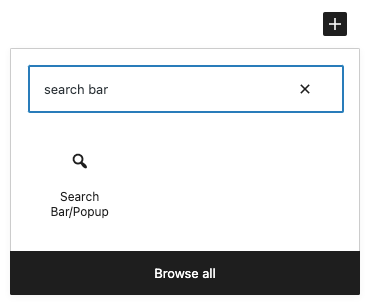
OR, you can also click “Browse all” to open the left-hand sidebar and search there for the Search under the “Blockons Blocks” category.
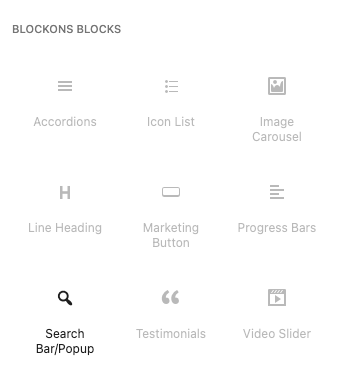
Editing the Search Bar
The Blockons Search offers 3 different types of searches to use:
Default Search:
The default search is similar to the search block you get from the WordPress editor, but it looks slightly better and is a lot more customizable. This is for if you like the normal search but are wanting to customize it to suits your website better.
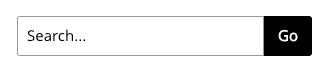
Drop Down Search:
The dropdown search is designed more for using in the header or footer of your website, but you can really use it anywhere you like.
This search offers a simple search icon and when you hover over the icon, then the search bar will appear. You can position and customize this search as you like with all the settings provided.
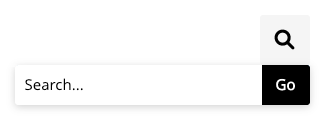
Popup Search:
Also designed to be placed in the header or footer but this search icon can be used anywhere.
An icon is displayed and when a user clicks on the icon, an overlay popup is opened where the user can perform a site search, or close the overlay popup.
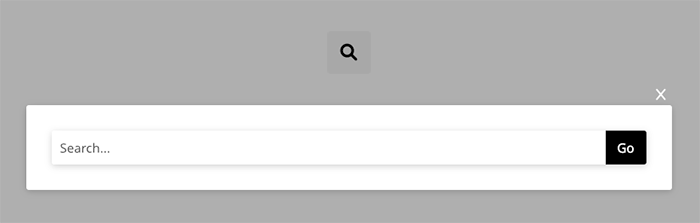
The Blockons Search Bar / Popup offers a range of settings to customize the search as you need it.
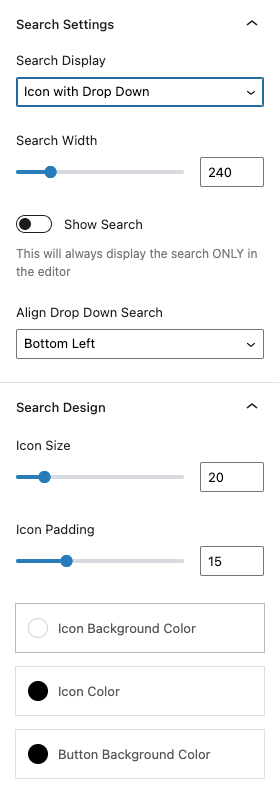
We’ll be working on this search a lot more soon and improving the functionality offered here.
If you think of features we could add to this block or simply need help using this block then please contact us to let us know.
Benefits of Using the Search Bar Block
Utilizing the Search Block on your WordPress site offers numerous advantages:
- Improved Navigation: A search enables visitors to quickly find the content they are looking for, reducing frustration and improving site usability.
- Enhanced User Experience: By providing a direct way to search for information, you keep users engaged and increase the likelihood of them staying longer on your site.
- SEO Benefits: Search functionality can help reduce bounce rates and increase page views, both of which are positive signals to search engines.
- Increased Engagement: A well-placed search bar encourages users to explore more content, leading to higher engagement and interaction.
- Design Flexibility: Customize the appearance and functionality of your search to align with your site’s branding and design.
WordPress Advanced Search: Key Features
The Search Block comes with a variety of features to enhance your site’s search functionality:
- Customizable Design: Easily adjust colors, fonts, and styles to match your site’s look and feel.
- Responsive Layout: Ensure the search works seamlessly on all devices, from desktops to mobile phones.
- Search Icon Option: Choose between a full search bar or a compact search icon that expands when clicked.

